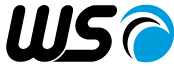WS SDK Professional Edition Development Utilities
mofcomplist
mofcomplist is very similar to mofcomp; i.e., it creates or modifies a Repository by parsing definitions in a MOF file. However, it has additional options that filter the list of classes and qualifies created. It performs the following functions:
- create new classes, instances or namespace based opun a filter list of classes and qualifiers
- create a new repository as standalone tool
- modify an existing Repository by connecting to a running J WBEM Server
Generally, supporting a particular device or product only requires a subset of the entire CIM Schema. Hence, creating a new Repository containing the entire CIM Schema is unneeded. In fact, doing so degrades server performance because the server must continually search through unneeded class information.
Mofcomplist can be used to conveniently create or modify a Repository to contain only a minimal subset of classes. It creates a Repository based on a reference set of MOF files (e.g. CIM Schema v2.24.1). However, it creates only those classes specified in an input list. Likewise, it creates only those qualifiers specified in another input list.
Mofcomplist can be found in the following location:
| Platform | Directory |
|---|---|
| Windows | C:\Program Files\ws\bin\mofcomplist.bat |
| Linux | /usr/ws/bin/mofcomplist |
| Solaris | /opt/ws/bin/mofcomplist |
Syntax:
The mofcomplist utility can be invoked by typing mofcomplist at the command prompt.
C:> cd \Program Files\ws\bin
C:> mofcomplist -h
mofcomplist [options] MOFFILE
Copyright (c) 2002-2007, WS, Inc.
Usage Options:
-d Display debug information
-h Displays
this usage statement
-kf <file> KeyStore File (Mutual Authentication)
-kp <password> KeyStore Password (Mutual Authentication)
-lc <filename> List of classes to include.
-lq
<filename> List of qualifiers to include.
-n <name> Namespace
-o <dir> Directory to output files
-p <credential> WBEM
Server credential (e.g. password)
-q Quiet mode
-rp <credential> WBEM Server Role credential (e.g. Password)
-ru <principal> WBEM Server Role principal(e.g.role to
assume)
-s <server> WBEM Server URL
-tf <file> TrustStore
File (Mutual Authentication)
-u <principal> WBEM Server principal (e.g. username)
-v Display the version information
-wp WBEM Protocol (e.g. CIM-XML, CLP, ...)
-i <name> Interop namespace
Commands:
MOFFILE MOF File to read
Examples:
mofcomplist -lq array_qual.lst -lc array_class -o repository ../ dmtf/2.8/CIM_Schema28.mof
C:>
Default Values
The following tables shows the default values for each of the option arguments. If an option is not listed, then it has no default value
| Option | Description | Default |
|---|---|---|
| -d | Displays debug information | FALSE |
| -h | Display this usage statement | FALSE |
| -i | Interop namespace | Interop |
| -o | Directory to output | <current directory> |
| -p <credential> | WBEM Server Credential (e.g. Password) | guest |
| -q | Quiet mode | FALSE |
| -s <server> | WBEM Server | https://localhost/interop |
| -u <principal> | WBEM Server principal (e.g. Username) | guest |
| -v | Display the version information | FALSE |
| -wp | WBEM Protocol | CIM-XML |
Exit Codes
The following exit codes can be returned
| Exit Code | Description |
|---|---|
| 0 | Success |
| -1 | File not found |
| -2 | mofcomplist encountered error |
| -3 | Unknown error |
Example
On windows, the following steps create a new Repository that contains only those classes that the J WBEM Server uses to managed itself.
- Open up a DOS window via Start → Programs → Accessories → Command Prompt
- From within the DOS window, change the directory where mofcomlist.bat is located
- From within the DOS window, to create the new Repository in the repository
The following shows the command and the result
mofcomplist -o repository -lc ..\server\jserver\mof\wsi_interop_class.lst -lq
..\server\jserver\mof\wsi_interop_qual.lst
..\standards\dmtf\schema\224~1.1\final\CIM_SC~1.1FI\cim_schema_2.24.1.mof
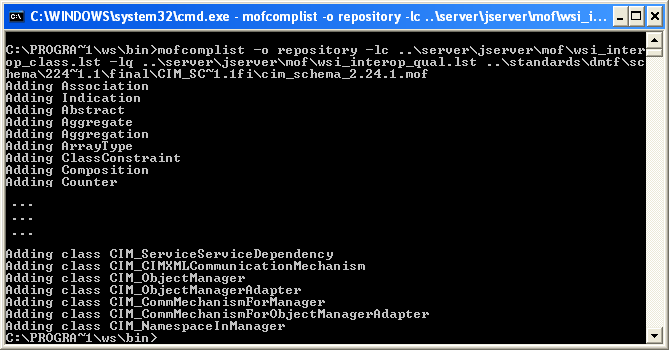
For more information about the the WS products please contact sales.